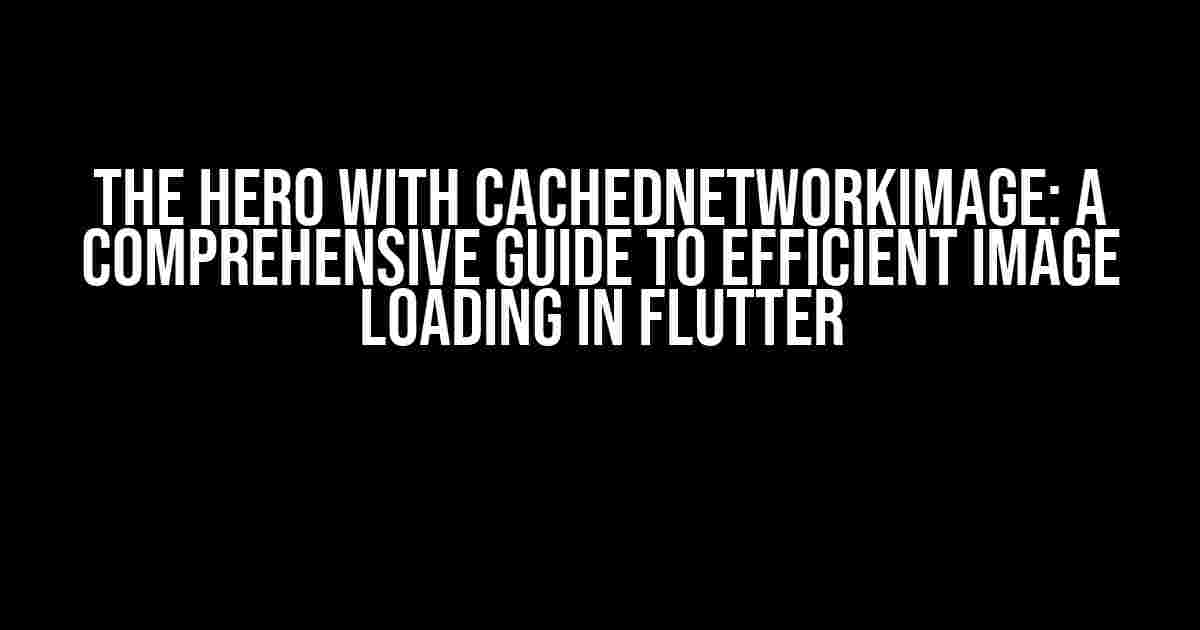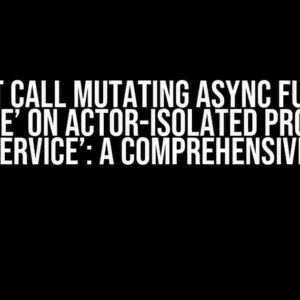Are you tired of slow image loading times in your Flutter app? Do you want to provide a seamless user experience for your users? Look no further! In this article, we’ll dive into the world of Hero widgets and CachedNetworkImage, and explore how to combine them to create a fast and efficient image loading experience.
What is a Hero Widget?
A Hero widget is a type of widget in Flutter that allows you to create a Hero animation. A Hero animation is a type of animation that occurs when a widget is moved from one route to another. It creates a seamless transition between the two routes, making it look like the widget is “flying” from one place to another.
Hero widgets are commonly used in Flutter apps to create a smooth transition between different screens. For example, when a user navigates from a list of images to a detailed view of a single image, a Hero animation can be used to create a seamless transition between the two screens.
How to Use a Hero Widget
To use a Hero widget, you need to wrap the widget that you want to animate with a Hero widget. Here’s an example:
Hero(
tag: 'imageHero',
child: Image.network('https://example.com/image.jpg'),
)
In this example, the Image widget is wrapped with a Hero widget. The `tag` property is used to identify the Hero widget, and the `child` property is used to specify the widget that will be animated.
What is CachedNetworkImage?
CachedNetworkImage is a Flutter package that allows you to cache network images. It’s a powerful tool that can help improve the performance of your app by reducing the number of requests to the network.
CachedNetworkImage provides several features, including:
- Image caching: CachedNetworkImage stores images in the device’s cache, so that they can be retrieved quickly if the user requests the same image again.
- Image headers: CachedNetworkImage allows you to specify custom headers for image requests, which can be useful for authentication or caching purposes.
- Image loading indicators: CachedNetworkImage provides built-in loading indicators, which can be customized to fit your app’s style.
How to Use CachedNetworkImage
To use CachedNetworkImage, you need to add the package to your pubspec.yaml file:
dependencies:
flutter:
sdk: flutter
cached_network_image: ^3.2.0
Then, you can use the CachedNetworkImage widget to load an image:
CachedNetworkImage(
imageUrl: 'https://example.com/image.jpg',
placeholder: (context, url) => CircularProgressIndicator(),
errorWidget: (context, url, error) => Icon(Icons.error),
)
In this example, the CachedNetworkImage widget is used to load an image from the network. The `placeholder` property is used to specify a widget that will be displayed while the image is loading, and the `errorWidget` property is used to specify a widget that will be displayed if an error occurs.
Combining Hero with CachedNetworkImage
Now that we’ve covered the basics of Hero widgets and CachedNetworkImage, let’s explore how to combine them to create a fast and efficient image loading experience.
The idea is to wrap the CachedNetworkImage widget with a Hero widget, so that the image can be animated when the user navigates between screens. Here’s an example:
Hero(
tag: 'imageHero',
child: CachedNetworkImage(
imageUrl: 'https://example.com/image.jpg',
placeholder: (context, url) => CircularProgressIndicator(),
errorWidget: (context, url, error) => Icon(Icons.error),
),
)
In this example, the CachedNetworkImage widget is wrapped with a Hero widget. This allows the image to be animated when the user navigates between screens, while also taking advantage of the caching capabilities of CachedNetworkImage.
Benefits of Combining Hero with CachedNetworkImage
Combining Hero with CachedNetworkImage provides several benefits, including:
- Faster image loading times: By caching images, CachedNetworkImage reduces the number of requests to the network, which can significantly improve image loading times.
- Smoother transitions: By using a Hero animation, you can create a seamless transition between screens, which can improve the overall user experience.
- Improved performance: By reducing the number of requests to the network, CachedNetworkImage can help improve the performance of your app, especially on slow networks.
Best Practices for Using Hero with CachedNetworkImage
Here are some best practices to keep in mind when using Hero with CachedNetworkImage:
-
Use a unique tag for each Hero widget: Make sure to use a unique tag for each Hero widget, so that the Hero animation can be correctly animated.
-
Use a consistent image size: Make sure to use a consistent image size across different screens, so that the Hero animation can be correctly animated.
-
Cache images correctly: Make sure to cache images correctly using CachedNetworkImage, so that images can be retrieved quickly from the cache.
-
Use a loading indicator: Use a loading indicator to indicate to the user that the image is loading, so that they can understand what’s happening.
-
Handle errors correctly: Make sure to handle errors correctly using CachedNetworkImage, so that the user is informed if an error occurs.
Conclusion
In this article, we’ve explored the world of Hero widgets and CachedNetworkImage, and seen how to combine them to create a fast and efficient image loading experience. By following the best practices outlined in this article, you can create a seamless and efficient image loading experience for your users.
Remember, by using Hero with CachedNetworkImage, you can:
- Reduce image loading times
- Create smoother transitions
- Improve performance
So why wait? Start using Hero with CachedNetworkImage today, and take your app to the next level!
| Hero Widget | CachedNetworkImage |
|---|---|
| Creates a seamless transition between screens | Caches images to reduce network requests |
| Uses a unique tag to identify the widget | Provides loading indicators and error handling |
| Can be used with any widget | Can be used with any network image |
We hope this article has been helpful in providing a comprehensive guide to using Hero with CachedNetworkImage. If you have any questions or need further clarification, please don’t hesitate to ask!
Here are 5 questions and answers about “Hero with CachedNetworkImage” in a creative voice and tone:
Frequently Asked Questions
Get ready to save the day with Hero and CachedNetworkImage! Here are some frequently asked questions to help you navigate the world of heroes and caching.
What is the purpose of using Hero with CachedNetworkImage?
Using Hero with CachedNetworkImage allows you to create a seamless image transition between two screens, while also caching the image to reduce loading times and improve the overall user experience.
How does Hero with CachedNetworkImage improve app performance?
By caching the image, Hero with CachedNetworkImage reduces the number of network requests, which in turn improves app performance by reducing latency and saving bandwidth.
Can I use Hero with CachedNetworkImage for videos as well?
Unfortunately, Hero with CachedNetworkImage is specifically designed for images. For video transitions, you may need to explore other solutions, such as using a video caching library or a custom implementation.
How do I implement Hero with CachedNetworkImage in my Flutter app?
To implement Hero with CachedNetworkImage, you’ll need to add the `hero` and `cached_network_image` packages to your Flutter project. Then, wrap your image with a `Hero` widget and use the `CachedNetworkImage` widget to display the image.
What if I encounter issues with Hero and CachedNetworkImage?
If you encounter issues with Hero and CachedNetworkImage, check the official documentation and GitHub issues for both libraries. You can also seek help from the Flutter community or online forums dedicated to Flutter development.
I hope this helps!